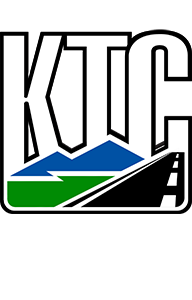Search for articles or browse our knowledge portal by topic.
Utility Fiscal Documents
Contents
2.1 Agreement Types
2.2 Processing Agreements
3.1 Basic Concepts
3.1 Processing Change Orders
4.1 Invoice Definitions
4.2 Processing Invoices
This article summarizes the 3WH training webinar on Fiscal Document Reviews and provides guidance on developing the three main types of fiscal documents used in the utility process:
- Agreements
- Change orders
- Invoices

KYTC executes legally binding agreements that establish, in writing, the responsibilities assigned to a utility company and the Cabinet during utility relocation.
2.1 Agreement Types
Table 1 describes the types of agreement KYTC uses to facilitate utility relocations.
| Table 1: Summary of Utility Agreements | ||
| Agreement Type | Key Features of the Agreement | |
| Keep-Cost |
|
|
| Lump Sum |
|
|
| KRS 177.035 |
|
|
| KRS 179.265 |
|
|
| Engineering Service |
|
|
| Second Move | An agreement established when a utility owner — as the result of changes in design or other decisions made by KYTC — has to relocate a facility for the second time on a project. | |
| Prior Rights | Also known as a use and occupancy agreement, KYTC uses this type of agreement when a facility previously on private property is impacted by a project and is now located on public ROW. They are most often used on road-widening projects. | |
| Easement |
|
|
| Work by Highway Contractor |
|
|
| KRS 177.035(3) – (6) |
|
|
| No Charge | An agreement used for non-reimbursable relocation work. Typically, Form TC 99-1A is used to process new applications for utility encroachments. However, under this form of agreement, a no-charge agreement and an approved relocation plan is substituted. | |
2.2 Processing Agreements
For an agreement to be effective, it must contain all required information and an appropriate level of detail. Agreements should include the following:
- County
- Item #
- Funding line
- Route
- Vendor name
- Vendor address
- Correct name and address
- Form TC 10 date
- Dollar amount
- Scope of work
The flowchart below illustrates the process of drafting and routing an agreement.
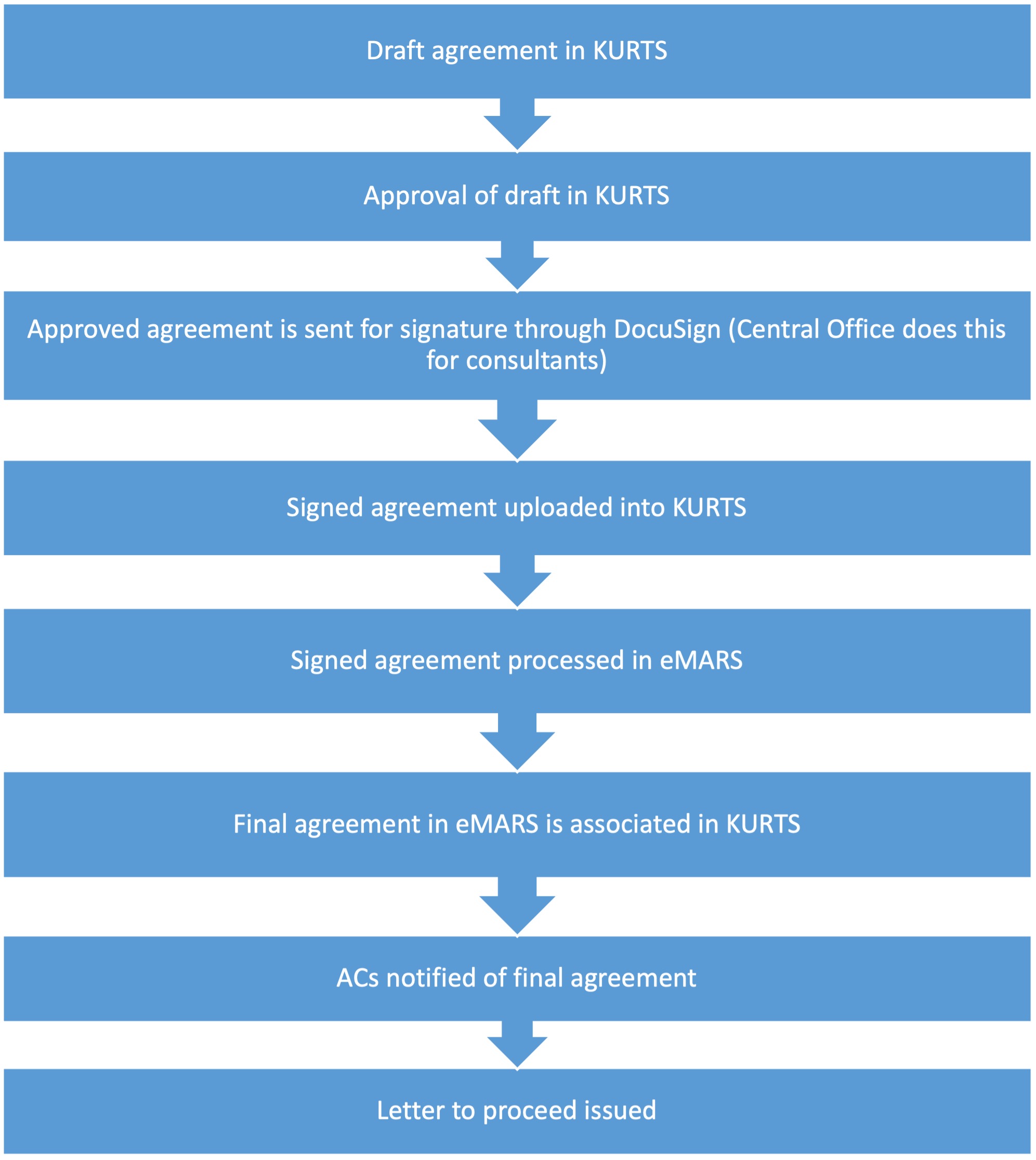
To draft an agreement in KURTS go to the project and click the Initiation tab. Then select funding type:
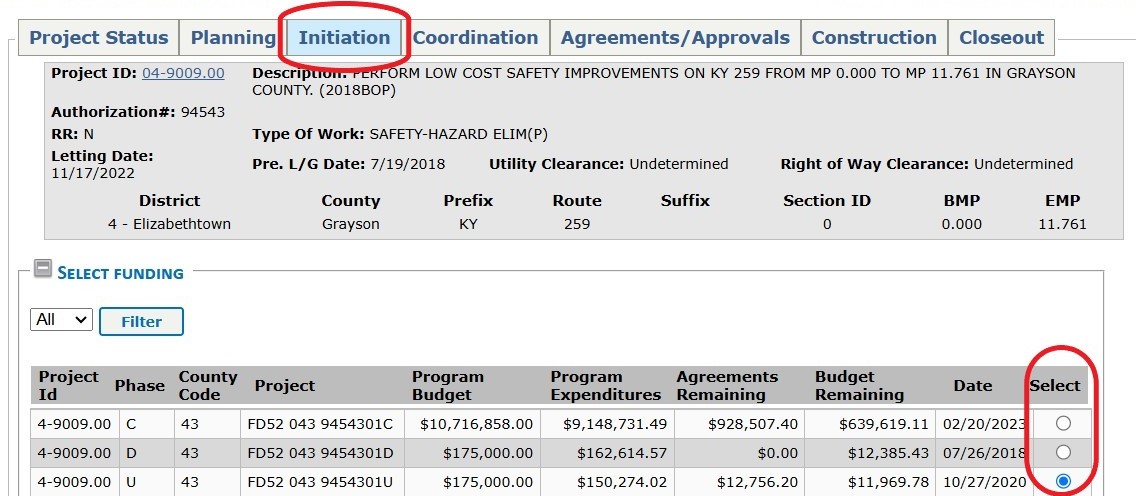
Once the funding type is set, click the Agreement/Approvals tab. Then click the Draft Agreement tab:
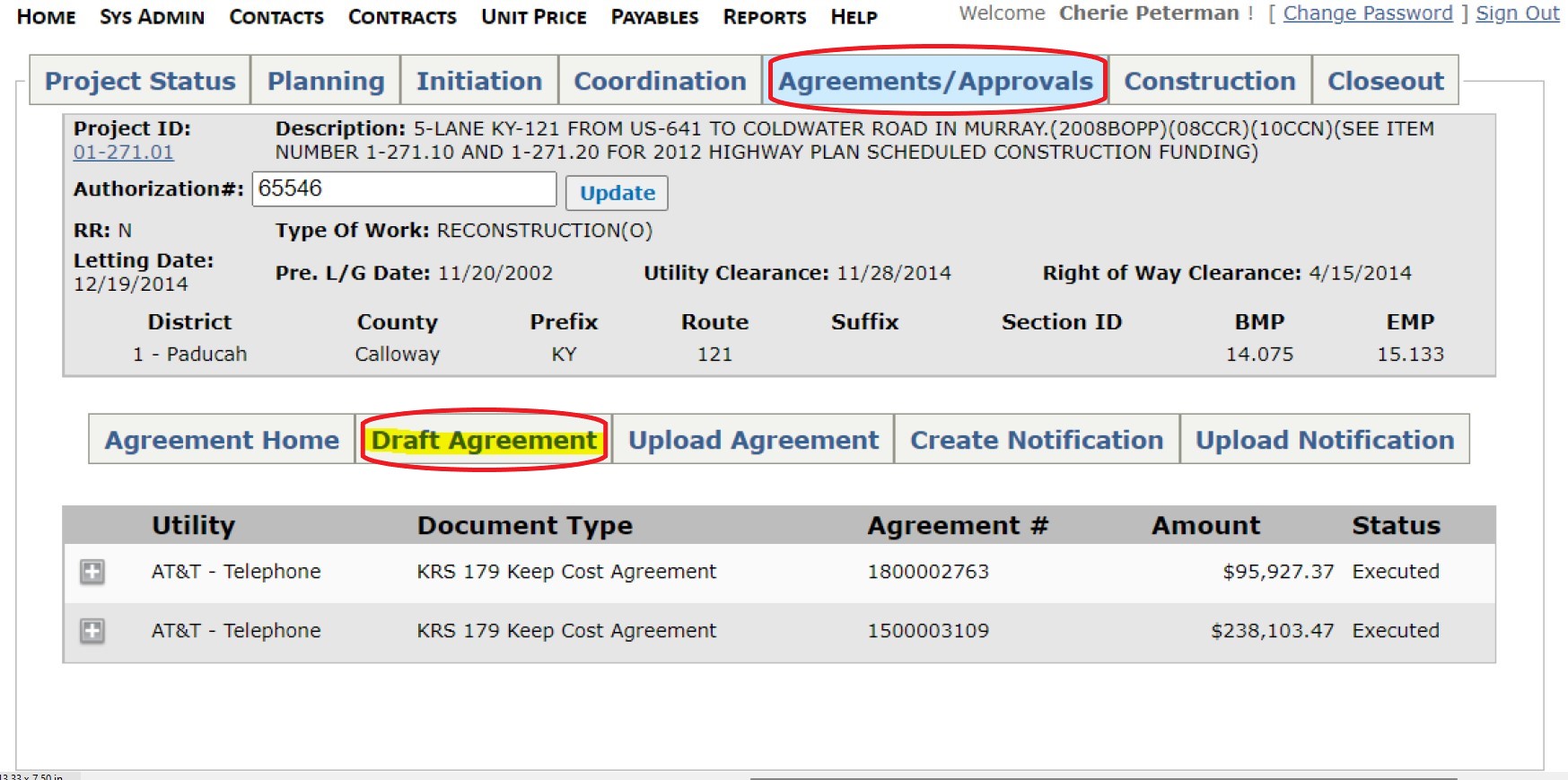
Once the Draft Agreement tab is clicked, another window opens that requests information about the agreement:
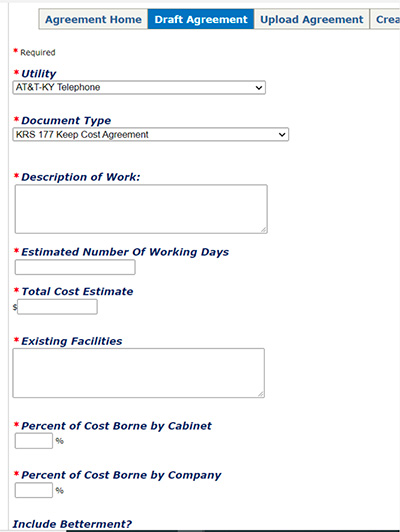
After entering the required data, KURTS generates a draft agreement that contains all of this information:
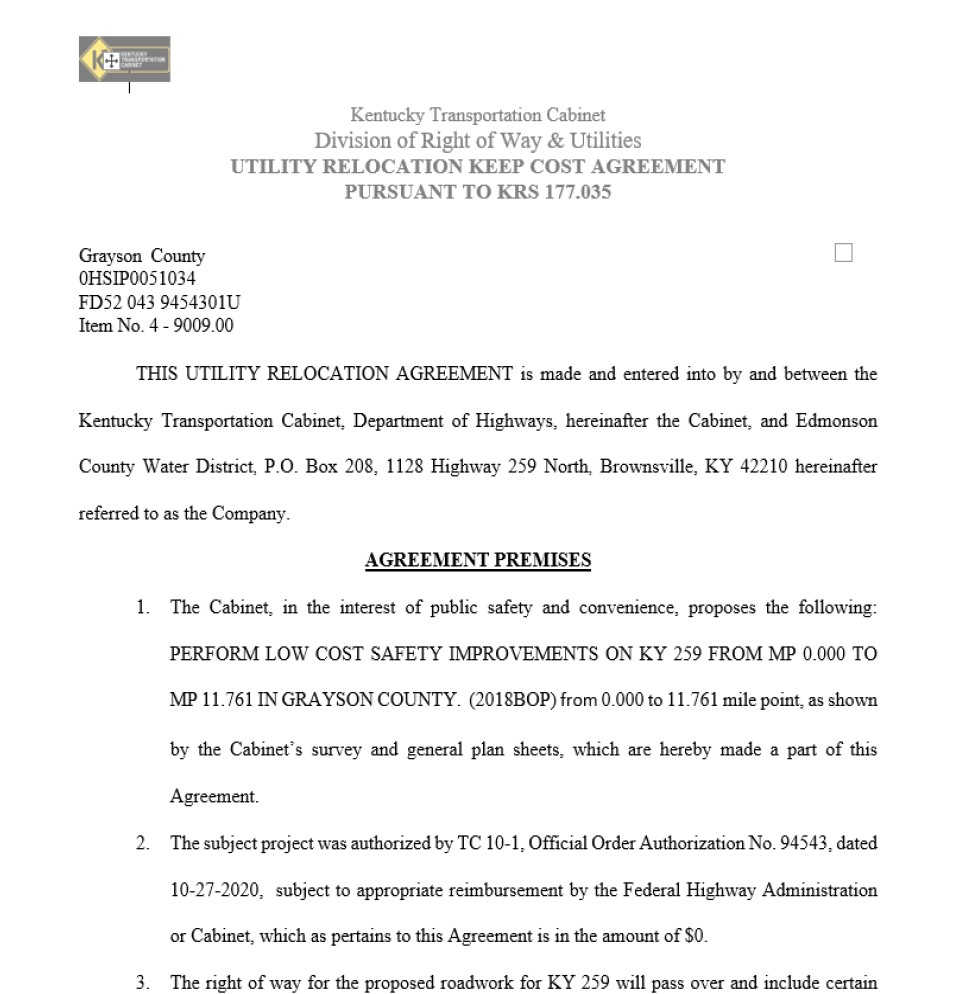
After the agreement is generated, return to KURTS and click the Upload Agreement tab.
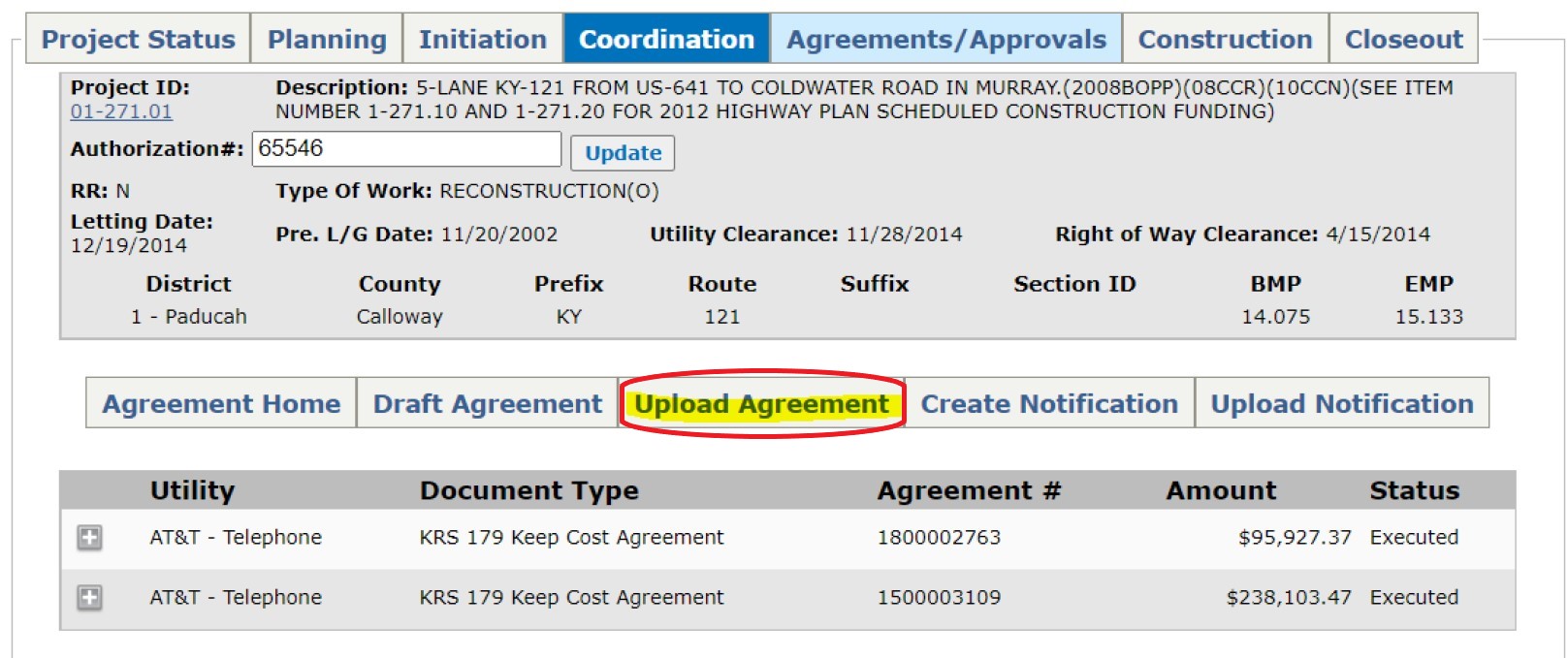
Select which utility company the agreement is for and the type of agreement. Once the DUS and AC approve the draft agreement in KURTS, it is ready to be sent for signatures in DocuSign.
In DocuSign click the New dropdown menu and select Send an Envelope:
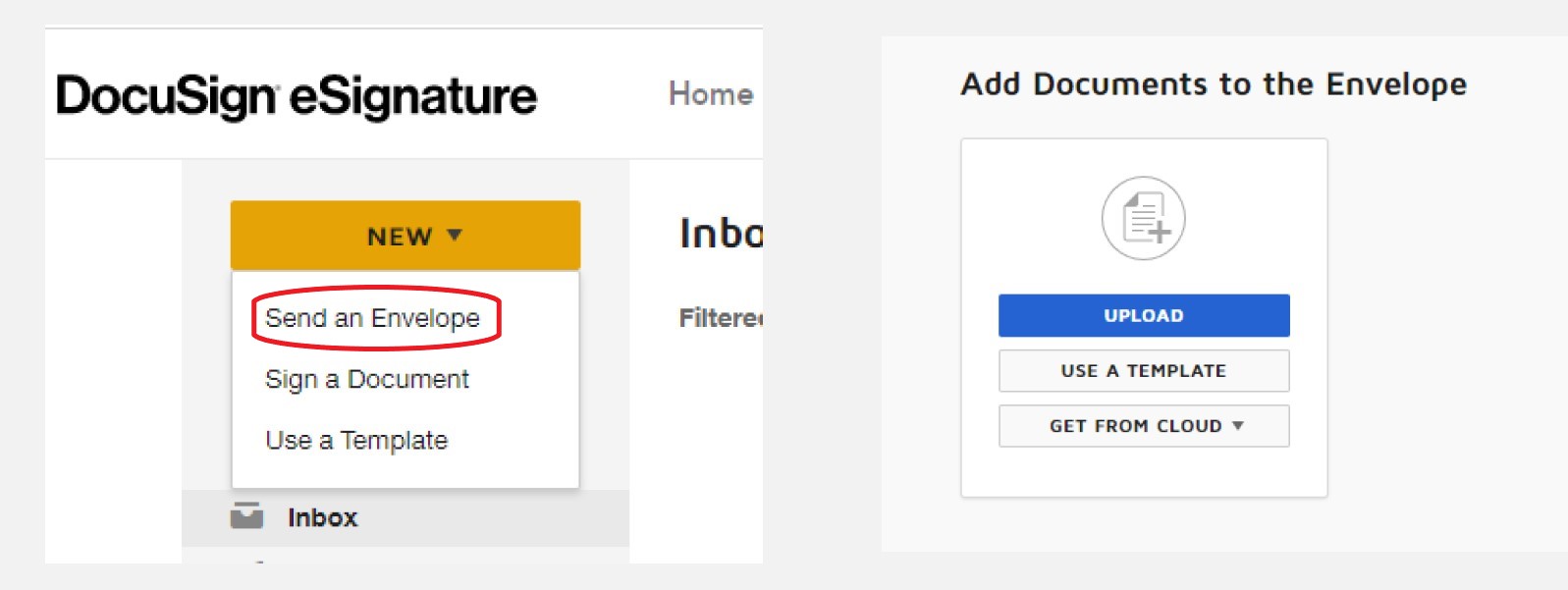
Upload documentation into DocuSign. Required documentation varies based on agreement type:
- Relocation Agreements
- Agreement
- Plans
- Estimates
- Engineering Service Agreements
- Agreement
- Engineering services contract package
- Engineering services estimate
Once documents are uploaded click the vertical ellipsis ( ) and choose Apply Template:
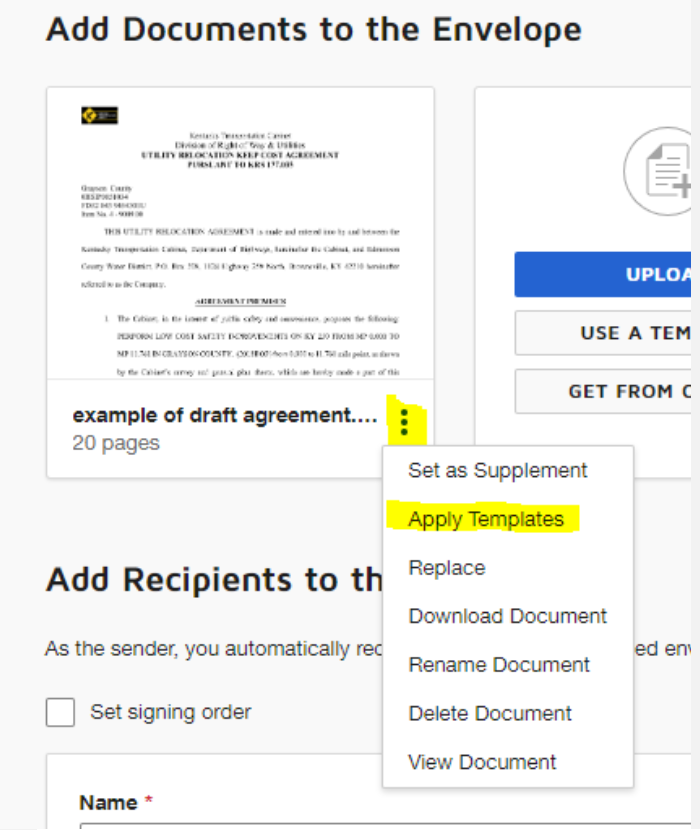
Click on Utilities Agreement Template. Then click Next. This brings up the signature panel with the required signatures loaded:
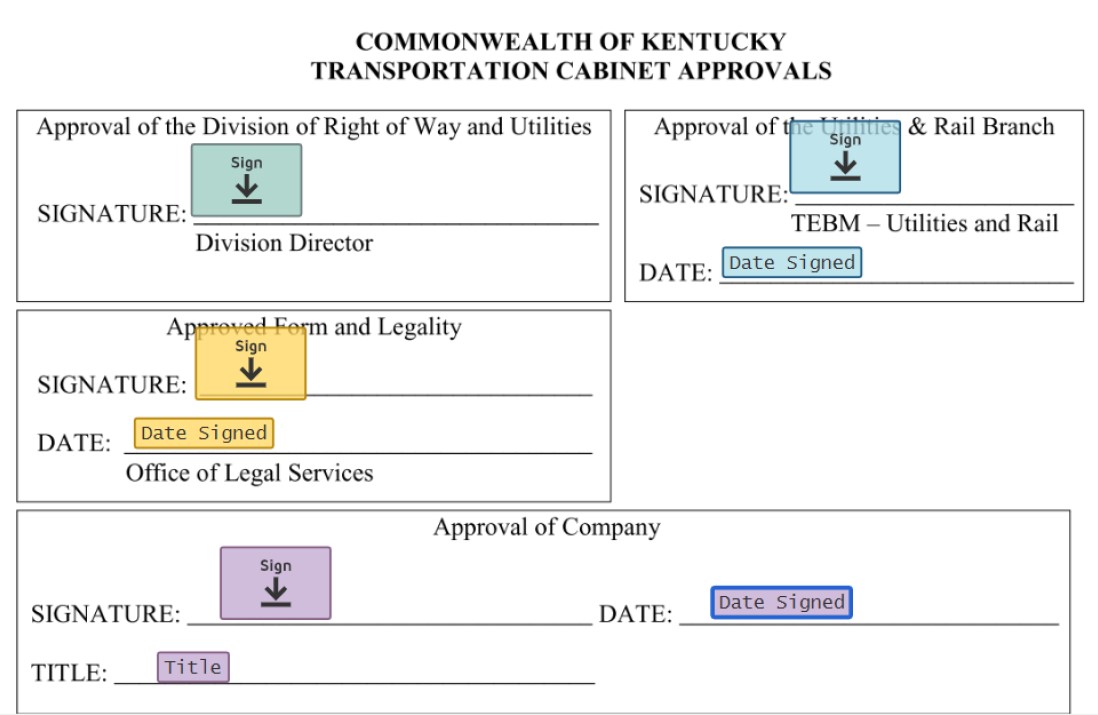
Verify signature tabs are in the correct place. After confirming, click Send on the bottom right of the page. If a document signed outside of DocuSign is uploaded, users must manually enter the recipients and position the signature tabs.
No Charge Agreement
A different process is used for No Charge Agreements. In KURTS go to Manage Documents and click Upload Document. The Upload/Create Document window pop ups. On the Utility dropdown menu, chose the relevant utility company. On the Document dropdown menu, select Plans. In response to the question, Is any work reimbursable under state law to the company?, click No. At this point, the Create Draft button appears.
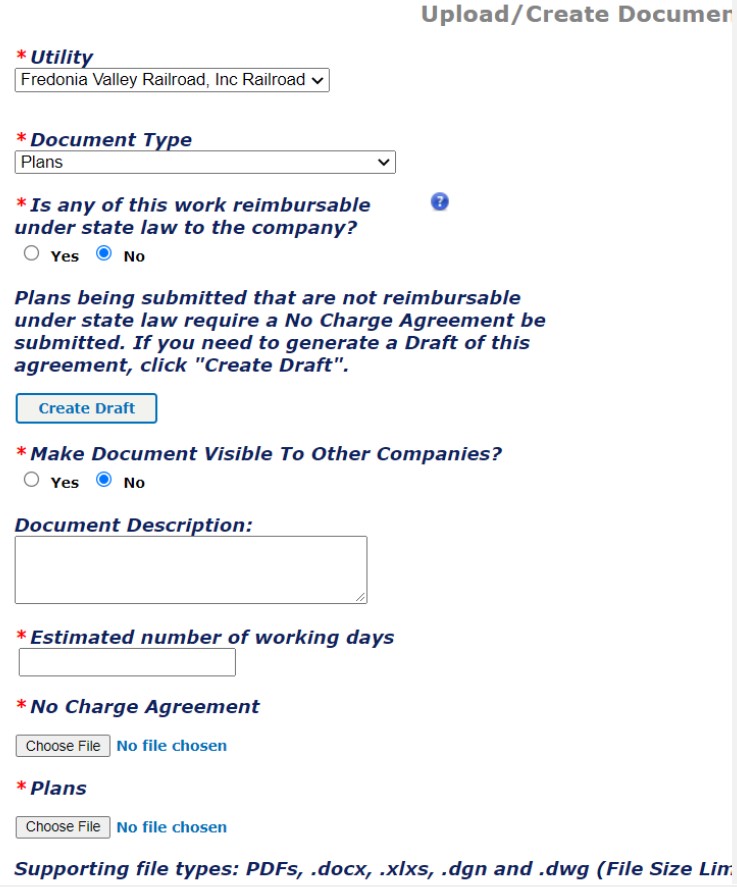
Click Create Draft. At this point KURTS generates a No Charge Agreement:
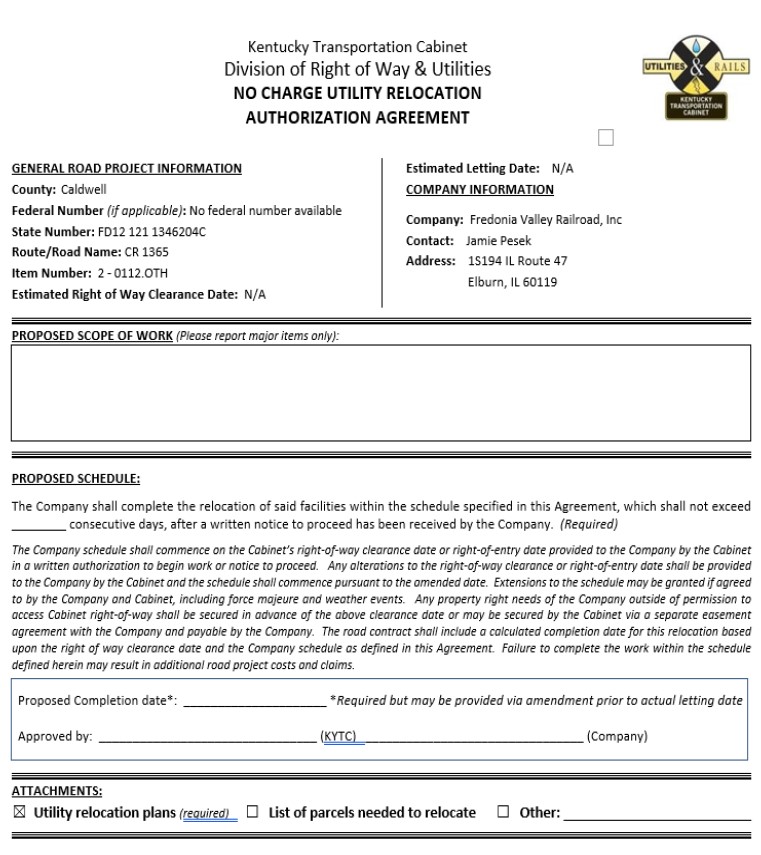
Once the draft is created, return to the KURTS Upload/Create Document window and upload the draft agreement and plans. The draft agreement is sent out for signatures via DocuSign. Signature procedures are the same as described above for a keep cost agreement.
3.1 Basic Concepts
When Change Orders are Needed
For keep-cost agreements a utility company must request a change order if it needs to perform work or acquire materials not specified under the original agreement.
For lump sum agreements a utility company must request a change order if it needs to perform work or acquire materials not included in or anticipated by the agreed-upon scope of work.
Request and Approval of Change Orders
A utility company is not authorized to perform additional work until (1) it submits a completed Form TC 69-4 (Utility/Rail Agreement Change Order) to the Utility Supervisor (US) and (2) justifying documentation have been reviewed, processed, and approved by the following authorities:
- The US, if the amount of the change order is $25,000 or less
- The US and Central Office Utilities and Rail Branch, if the change order exceeds $25,000
In addition to approval by these authorities a change order cannot receive final approval, nor can work proceed, until funding is available to reimburse costs associated with the change order. If a utility company does not receive prior authorization from KYTC before performing work specified in a change order, it may not be reimbursed.
Availability of Funds for Change Orders
There must be available non-encumbered funds authorized via Form TC 10 (Project Authorization) associated with the specified work change by executed agreement to cover the additional change order costs.
There must be federally approved non-encumbered funds authorized via Form PR-1 (Federal Reimbursement Authorization) if additional work is part of a federally approved phase of the project.
If KYTC does not have enough funds to cover the change order amount, the Utilities Section must acquire additional funding by submitting a request in KURTS for additional funds (see UR-603 for details).
3.2 Processing Change Orders
All change orders should be generated in KURTS. To do this, visit the Project Status page and scroll down to the list of Executed Agreements. Select the appropriate agreement. Then click the Change Order button:
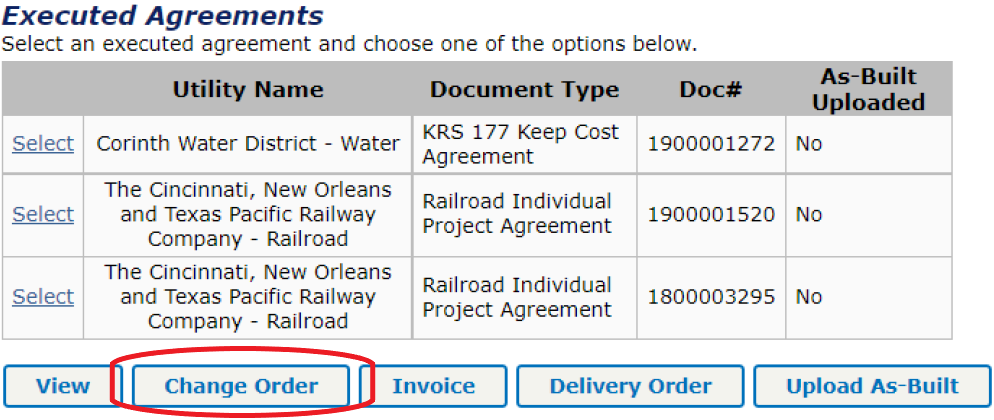
Once the change order has been generated, it goes through the process illustrated in the flowchart below.
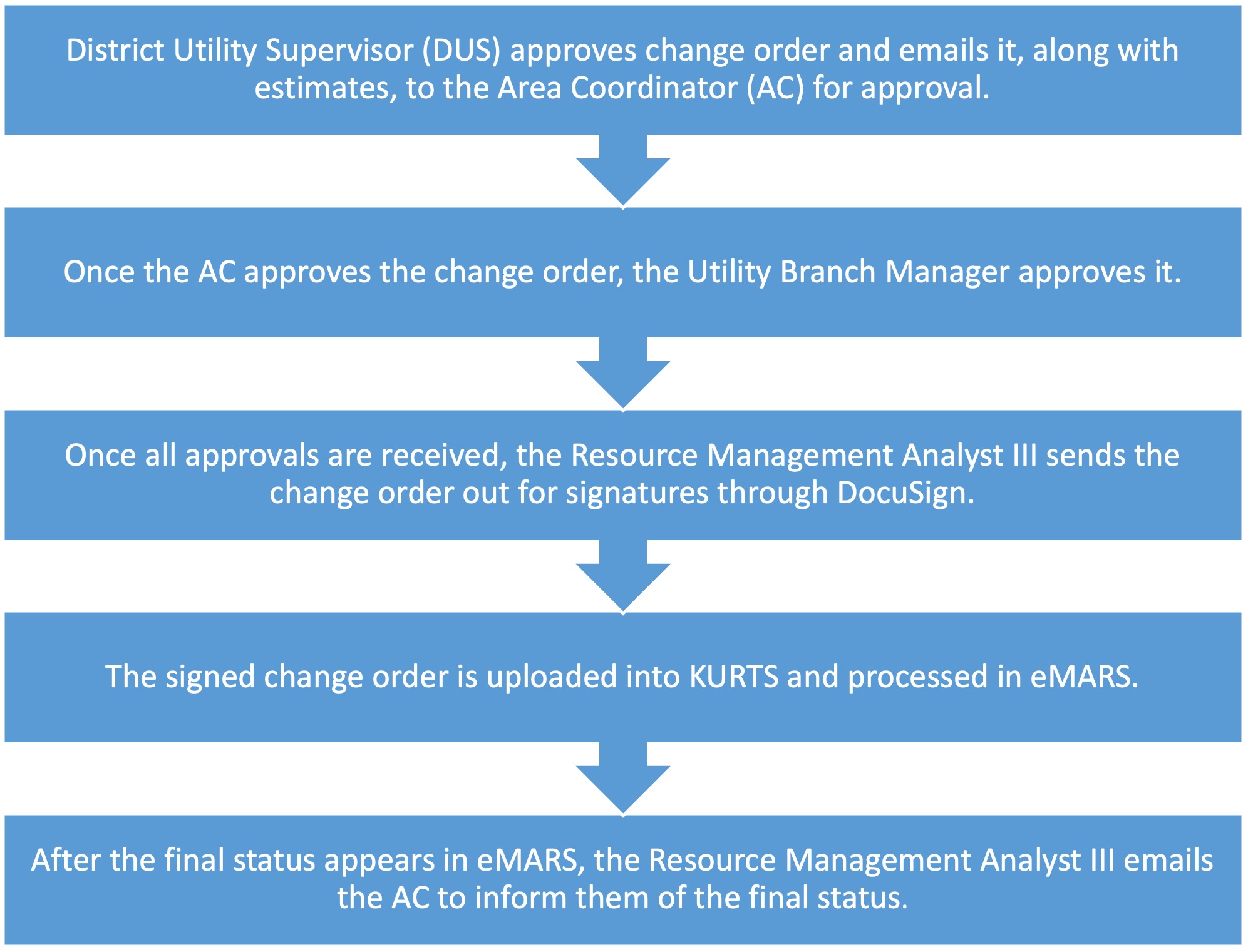
Side Note
Utility companies submit invoices for design and relocations costs according to the terms of their agreement with KYTC.
4.1 Invoice Definitions
An invoice (i.e., letter invoice) is a document prepared by a utility company document that contains a request for reimbursement. The invoice includes backup documentation to support the invoice.
A Statement of Charges is contained in Form TC 69-8 (Utility/Rail Agreement Statement of Charges). This form is generated electronically and submitted using KURTS. Before this form is submitted, verify the following information is correct:
- Funding line
- Item #
- Agreement #
- Agreement start date
- Payment #
- Invoice # (from the company)
- Remit to address
- Dollar amount of the payment
Along with an invoice a utility company must submit supporting documentation that addresses issues such as:
- Costs associated with ROW or easement acquisition
- Labor costs which may require man-hours and rates
- Overhead costs
- Materials costs
- Cost to remove materials
- Equipment costs
- Salvage credits
- Betterment credits
- Service life credit
- As-built plans (for final bills)
4.2 Processing Invoices
To obtain correct project information, generate the statement of charges (SOC) in KURTS. Once the utility company signs the SOC, it can be uploaded into KURTS for approvals.
From the Project Status page, select a utility company from the list of executed agreements. Then click the Invoice button:
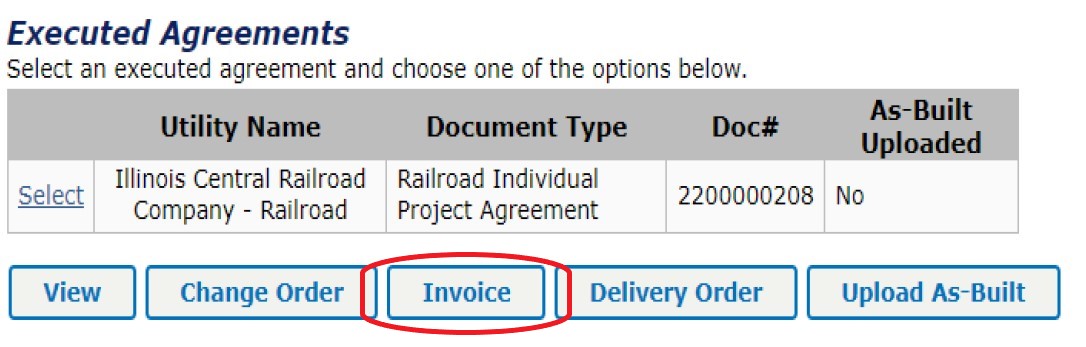
Clicking the Invoice button brings up a list of current invoices. Click the Generate Invoice button to create a new invoice.
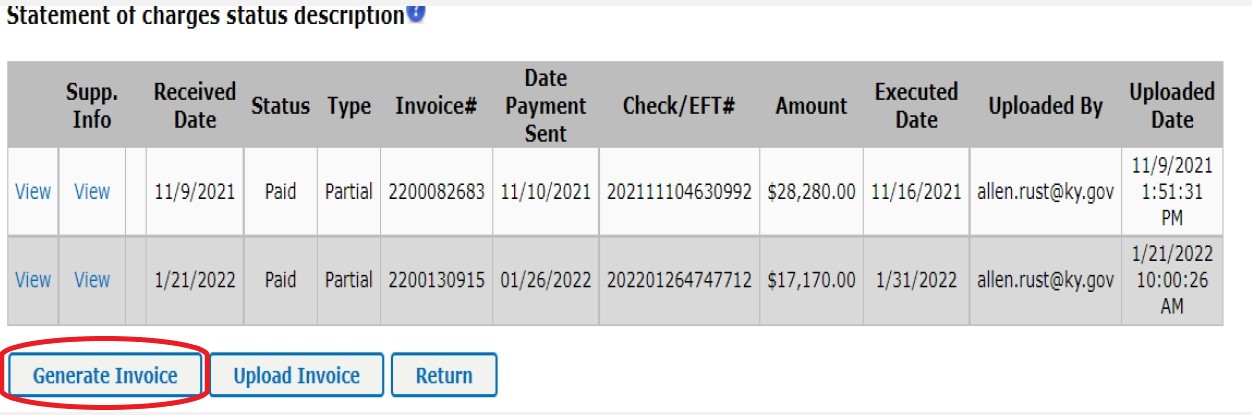
Enter the type of invoice (partial or final) and its amount. Verify the SOC is generated by KURTS so that all the correct project information is carried forward. Once the utility company signs the SOC, upload it to KURTS on the Statement of Charges page by clicking the Upload Invoice button. Once the invoice is uploaded into KURTS, it is ready for approvals.
- All partial and final lump sum invoices are processed at the District level by the District eMARS processor. These invoices only require approval of the DUS and PDBM.
- All final keep-cost invoices are approved by the DUS, PDBM, Director of ROW, AC, and UBM. Once all approvals have been received these invoices are processed in eMARS by Central Office.
Once the invoice has been processed in eMARS follow the steps in the flowchart below to pay the invoice.
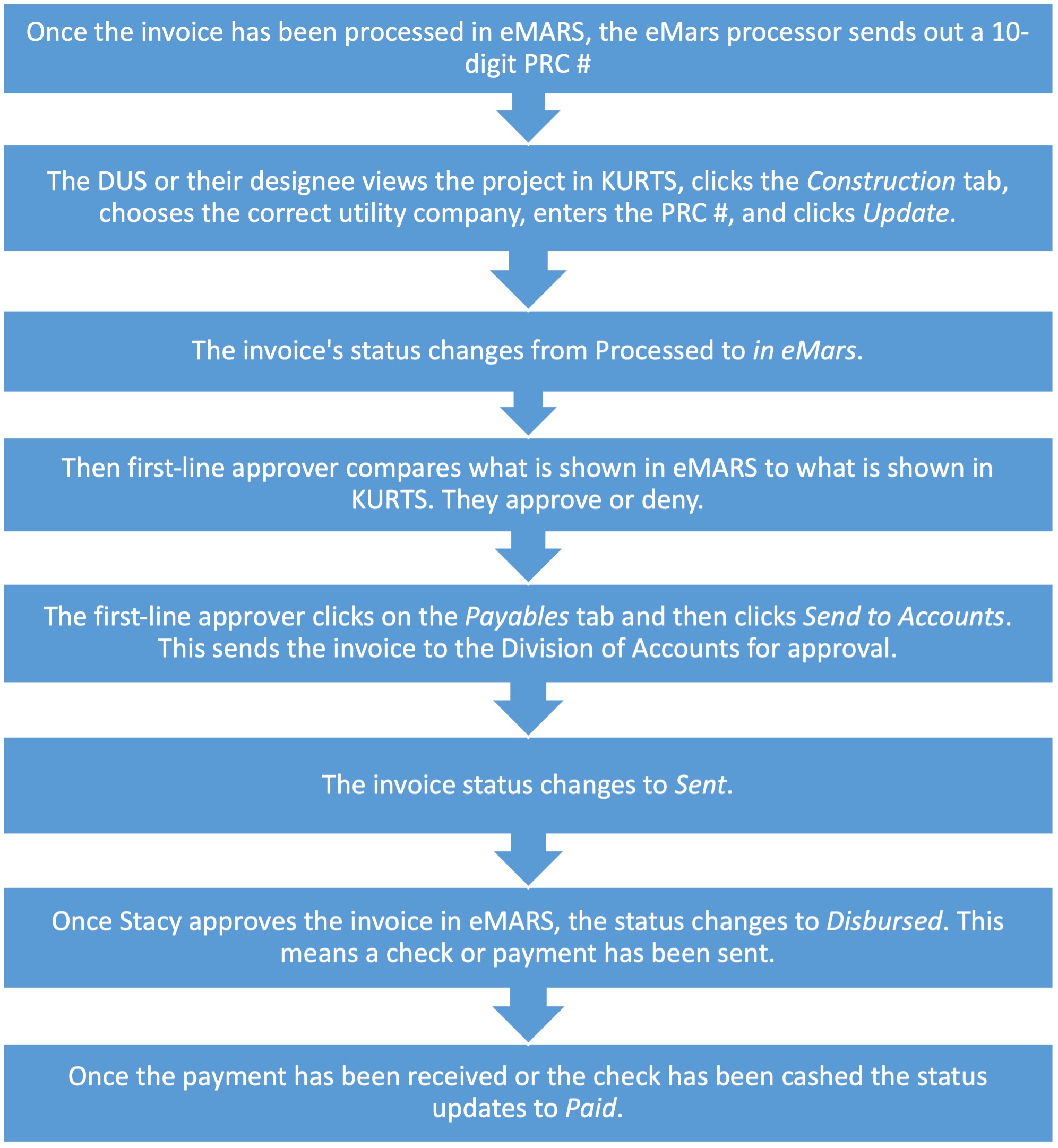
If a payment is cancelled it shows up in the Status column:

Common reasons for cancelled payments include:
- The check was sent to the wrong remit to address
- An incorrect company name appeared on the check
- The check was paid against the wrong agreement
If a payment is canceled and a new check issued, note the new check number or PRC # in the notes on the Project Status page. This provides evidence that the payment number was paid as well as the PRC #.
Red Flag